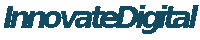在Windows 2003 server 64bit 安装 HQ CRP 5.8.2.1
webmaster 在 2014-09-03 15:53 提交
安装数据库
首先需要安装 postgresql 9.1 ,下载地址,如下:
http://get.enterprisedb.com/postgresql/postgresql-9.1.14-1-windows-x64.exe
安装中需要注意两个地方,一个是 选择 C(你懂的),
另一个是注意将 postgres用户赋予安装postgresql的目录的所有权限。由于postgres的安全比较严格,安装时在win2003中要创建一个用户名postgres,口令 postgres的用户,需要将postgresql的安装目录,给予 用户postgres所有操作权限。以防出现安装失败问题。
然后使用psql工具,创建数据库 HQ,该数据库的用户名和口令,使用 postgres/postgres.
安装和启动 Hyperic HQ CRP 5.8.2.1
下载 Hyperic HQ 中文版
http://www.innovatedigital.com/download/hyperic_index.asp
解开后,按照下文:需要输入的内容,已加粗显示,回车除外。
|
1
2
3
4
5
6
7
8
9
10
11
12
13
14
15
16
17
18
19
20
21
22
23
24
25
26
27
28
29
30
31
32
33
34
35
36
37
38
39
40
41
42
43
44
45
46
47
48
49
50
51
52
53
54
55
56
57
58
59
60
61
62
63
64
65
66
67
68
69
70
71
72
73
74
75
76
77
78
79
80
81
82
83
84
85
86
87
88
89
90
91
92
93
94
95
96
97
98
99
100
101
102
103
104
105
106
107
108
109
110
111
112
113
114
115
116
117
118
119
120
121
122
123
124
125
126
127
128
129
130
131
132
133
134
135
136
137
138
139
140
141
142
143
144
145
146
147
148
149
150
151
152
153
154
155
156
157
158
159
160
|
C:\src\hyperic-hq-installer-x86-64-win-5.8.2.1\hyperic-hq-installer-5.8.2.1>setupPlease ignore references to missing tools.jarUnable to locate tools.jar. Expected to find it in C:\DOCUME~1\ADMINI~1\LOCALS~1\Temp\1\lib\tools.jarBuildfile: C:\src\hyperic-hq-installer-x86-64-win-5.8.2.1\hyperic-hq-installer-5.8.2.1\installer\bin\..\data\setup.xmlLoading taskdefs...Taskdefs loadedInitializing Hyperic HQ 5.8.2.1 Installation...Choose which software to install:1: Hyperic HQ Server2: Hyperic HQ AgentYou may enter multiple choices, separated by commas.1,2HQ server installation path [default 'C:\Program Files']:c:\hqWhat port should the HQ server's web-based GUI listen on for http communication? [default '7080']:What port should the HQ server's web-based GUI listen on for secure https communication? [default '7443']:Choices: 1: Yes 2: NoWould you like to use your own java keystore? [default '2']:Enter the base URL for the HQ server's web-based GUI [default 'http://192.168.1.155:7080/']:Enter the fully qualified domain name of the SMTP server that HQ will use to send email messages [default '192.168.1.155']:Enter the email address that HQ will use as the sender for email messages [default 'hqadmin@168.1.155']:Enter the vPostgres DB hostname [default 'localhost']:Enter the vPostgres DB port [default '5432']:Enter the vPostgres DB name [default 'HQ']:Override the JDBC connection URL for the PostgreSQL database [default jdbc:postgresql://localhost:5432/HQ?protocolVersion=2']:Enter the username to use to connect to the database:postgresEnter the password to use to connect to the database.:(again):Choices: 1: Yes 2: NoWould you like to use an auto generated encryption key to encrypt the database password? [default '1']:What should the username be for the initial admin user? [default 'hqadmin']:What should the password be for the initial admin user?:(again):What should the email address be for the initial admin user? [default 'hqadmin@168.1.155']:HQ agent installation path [default 'c:\hq']:Loading install configuration...Install configuration loaded.Preparing to install...Validating agent install configuration...Validating server install configuration...Checking server webapp port...Checking server secure webapp port...Checking database permissions...Verifying admin user propertiesValidating server DB configuration...Installing the agent...Looking for previous installationUnpacking C:\src\hyperic-hq-installer-x86-64-win-5.8.2.1\hyperic-hq-installer-5.8.2.1\hyperic-hq-agent-x86-64-win-5.8.2.1.zip to: c:\hq/agent-5.8.2.1...Setting permissions on c:\hq/agent-5.8.2.1...Setting permissions on c:\hq/agent-5.8.2.1/conf/agent.properties...Setting permissions on agent binaries...Fixing line endings on text files...--------------------------------------------------------------------------------Installation Complete: Agent successfully installed to: c:\hq--------------------------------------------------------------------------------You can now start your HQ agent by running this command: c:\hq/agent-5.8.2.1/bin/hq-agent.bat startInstalling the server...Unpacking server to: c:\hq...Creating server configuration files...Using "small" installing profile...Copying binaries and libraries to server installation...Copying server configuration file...Copying server db-upgrade files...Copying server libs...Setting up server database...Loading taskdefs...Taskdefs loadedLoading taskdefs...Taskdefs loadedLoading taskdefs...Taskdefs loadedInstalling the server JRE ...Unpacking JRE x86_64-win-1.7_51.exe to: c:\hq/server-5.8.2.1...Setting permissions on c:\hq/server-5.8.2.1...Setting permissions on server binaries...Fixing line endings on text files...--------------------------------------------------------------------------------Installation Complete: Server successfully installed to: c:\hq/server-5.8.2.1-------------------------------------------------------------------------------- You should now install the HQ server as a Windows Service using this command: c:\hq\server-5.8.2.1\bin\hq-server.bat install You can then use the Service Control Manager (Control Panel->Services) to start the HQ server. Note that the first time the HQ server starts up it may take several minutes to initialize. Subsequent startups will be much faster. Once the HQ server reports that it has successfully started, you can log in to your HQ server at: http://192.168.1.155:7080/ username: hqadmin To change your password, log in to the HQ server, click the "Administration" link, choose "List Users", then click on the "hqadmin" user.Setup completed.A copy of the output shown above has been saved to: C:\src\hyperic-hq-installer-x86-64-win-5.8.2.1\hyperic-hq-installer-5.8.2.1\installer\logs\hq-install.logDeleting temporary JREC:\src\hyperic-hq-installer-x86-64-win-5.8.2.1\hyperic-hq-installer-5.8.2.1>C:\src\hyperic-hq-installer-x86-64-win-5.8.2.1\hyperic-hq-installer-5.8.2.1>cd \hqC:\hq>cd server-5.8.2.1C:\hq\server-5.8.2.1>dir 驱动器 C 中的卷没有标签。 卷的序列号是 4CFC-32F8 C:\hq\server-5.8.2.1 的目录2014-08-15 13:48 <DIR> .2014-08-15 13:48 <DIR> ..2014-08-15 13:48 <DIR> bin2014-08-15 13:48 <DIR> conf2014-08-15 13:48 17,987 COPYING.txt2014-08-15 13:48 <DIR> data2014-08-15 13:47 <DIR> hq-engine2014-08-15 13:48 <DIR> jre2014-08-15 13:48 <DIR> lib2014-08-15 13:48 744,766 LICENSE.txt2014-08-15 13:47 <DIR> logs2014-07-29 18:20 3,092 README.txt2014-08-15 13:48 <DIR> wrapper 3 个文件 765,845 字节 10 个目录 37,099,819,008 可用字节C:\hq\server-5.8.2.1>cd binC:\hq\server-5.8.2.1\bin>hq-server.bat statusUsage: hq-server.bat { start : stop : restart : install : query : remove}请按任意键继续. . .C:\hq\server-5.8.2.1\bin>hq-server.bat start wrapper | The Hyperic HQ Server service is not installed - 指定的服务未安装。(0x424)请按任意键继续. . .C:\hq\server-5.8.2.1\bin>hq-server.bat install wrapper | Hyperic HQ Server service installed.C:\hq\server-5.8.2.1\bin>hq-server.bat start wrapper | Starting the Hyperic HQ Server service...wrapper | Hyperic HQ Server started.C:\hq\server-5.8.2.1\bin>cd ..\..\agent-5.8.2.1\binC:\hq\agent-5.8.2.1\bin>hq-agent.bat installwrapper | Hyperic HQ Agent service installed.C:\hq\agent-5.8.2.1\bin>hq-agent.bat startwrapper | Starting the Hyperic HQ Agent service...wrapper | Hyperic HQ Agent started.[ Running agent setup ]What is the HQ server IP address: localhostShould Agent communications to HQ always be secure [default=yes]:What is the HQ server SSL port [default=7443]:- Testing secure connection ... SuccessWhat is your HQ login [default=hqadmin]:What is your HQ password:What IP should HQ use to contact the agent [default=192.168.1.155]:What port should HQ use to contact the agent [default=2144]:- Received temporary auth token from agent- Registering agent with HQThe server to agent communication channel is using a self-signed certificate and could not be verifiedAre you sure you want to continue connecting? [default=no]: yes- HQ gave us the following agent token 1408081862616-5115392344881550134-7446229445133403575- Informing agent of new HQ server- Validating- Successfully setup agentC:\hq\agent-5.8.2.1\bin> |
使用
打开浏览器,访问 http://localhost:7080/
http://my.oschina.net/hyperichq/blog/306154